Based on my experience hosting countless data visualization trainings and working with partners to develop impactful visuals to accompany their findings, data visualization often falls short of best practice because of time or awareness. Sure, tools and capacity (i.e., software skills) play a role – but in most cases, the folks producing visuals have access to a few different low or no-cost options and it’s easy to reproduce the same types of charts, presentations, and reports because that’s how it has always been done. Could more be done?! Of course. But, not everyone is ready to dive headfirst into a visual redesign or commit to a training. So again, I’m betting that visualization can noticeably improve if we just give our work a little more attention and love. In fact, just by doing the following, I am confident your visuals will be easier to understand and stand out from what others are creating. And afterall, isn’t that what we’re hoping for – a bit more uptake and to be a unicorn in a noisy room
- Choose the right chart for your data
On the surface, choosing the right chart for your data might seem like second nature. Couldn’t you just use that suggested chart function? Or, maybe a pie chart – you’ve seen those in a lot of reports, right?
Maybe not.
Because of sciency things (how your eyes perceive things and cultural norms), some charts make it easier to compare two things, while others make changes over time easier to understand. With the good comes the bad though – so choosing some charts make it more difficult to understand. For example, our eyes struggle to make comparisons between spheres. We simply aren’t good at it. So, that pie chart that’s stacked up with variables or groups you’re comparing is actually making it harder to understand. You would be better off putting all that in the narrative – especially if you’re at all inclined to make it 3D (damn you, Excel, for making that an option).
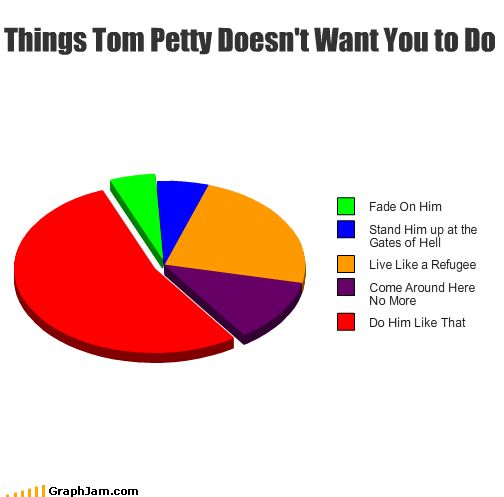
Chart choosers help guide us towards the best visual for our data. Most of the time, you’ll have more than one viable option – allowing you to cater to your audience, respect your time, and avoid any software limitations. Check out this compilation of chart choosers (most are free): https://infoguides.gmu.edu/data-visualization/types.
2. Limit yourself to one or two points per chart
Too many of the dashboards and reports shared with me are made up of charts trying to communicate a bunch of things. For example, I recently saw a chart trying to convey participation in programming, broken down by race/ethnicity, across several years.
What’s going on here? This chart is displaying the total number of participants (light red bar), which is made up of the participants in the five lines. The N-value and % is provided for each sub-group of participants and also displayed over time. …so much!
Take a moment to step out your visuals. If you really need to visualize things altogether (I’d argue you probably don’t need to), then start off simple and build up to the final, more complex chart. In general though, less is more and just like a presentation, think of your visual as communicating a key takeaway or two versus trying to cram a whole story into it.
3. Remove distractors
Visualization software – regardless of how sophisticated – is ladened with extra stuff that’s unnecessary and just distracts your audience. Take a look at this example of a default chart from Excel.
What’s going on here? : A comparison of 13 agree-to-disagree survey items. Each of the response categories includes a label and leader line, which is redundant with the y-axis labels and lines in 10% increments. Oh, and comparing 13 questions in one chart!
When we remove or even reduce them, it’s not only cleaner but presents less for our eyes to have to assess and decode. I know it’s easy to leave whatever is popped out by your program – it might even seem like the right thing to do. However, a quick but critical analysis can reveal unnecessary “stuff” that can be removed in a matter of seconds.
Here’s an example of all three tips in one – a chart, arguably incorrect for comparing fall and winter scores within poverty thresholds, littered with distractors…
Although this chart is comparing the same information, they’re broken up into small multiples. Distractors are also removed, and a chart better suited to show pre/post scores was chosen.
If you’re interested in building your visualization and reporting skills further, or would like a partner in developing intentional, impactful visuals, let’s chat.




